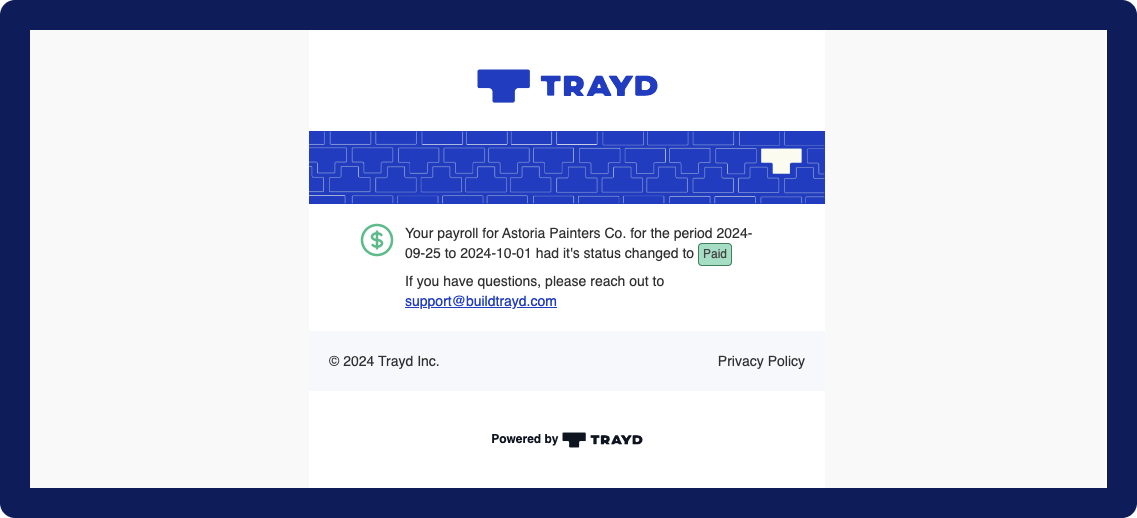How to: run an off-cycle payroll
Tags: Payroll, Process, Subcontractors
Process
- Select the
Payrolloption in the left-side navigation bar - On the Payroll screen, select the
Run off-cycle payrollbutton on the top right corner.
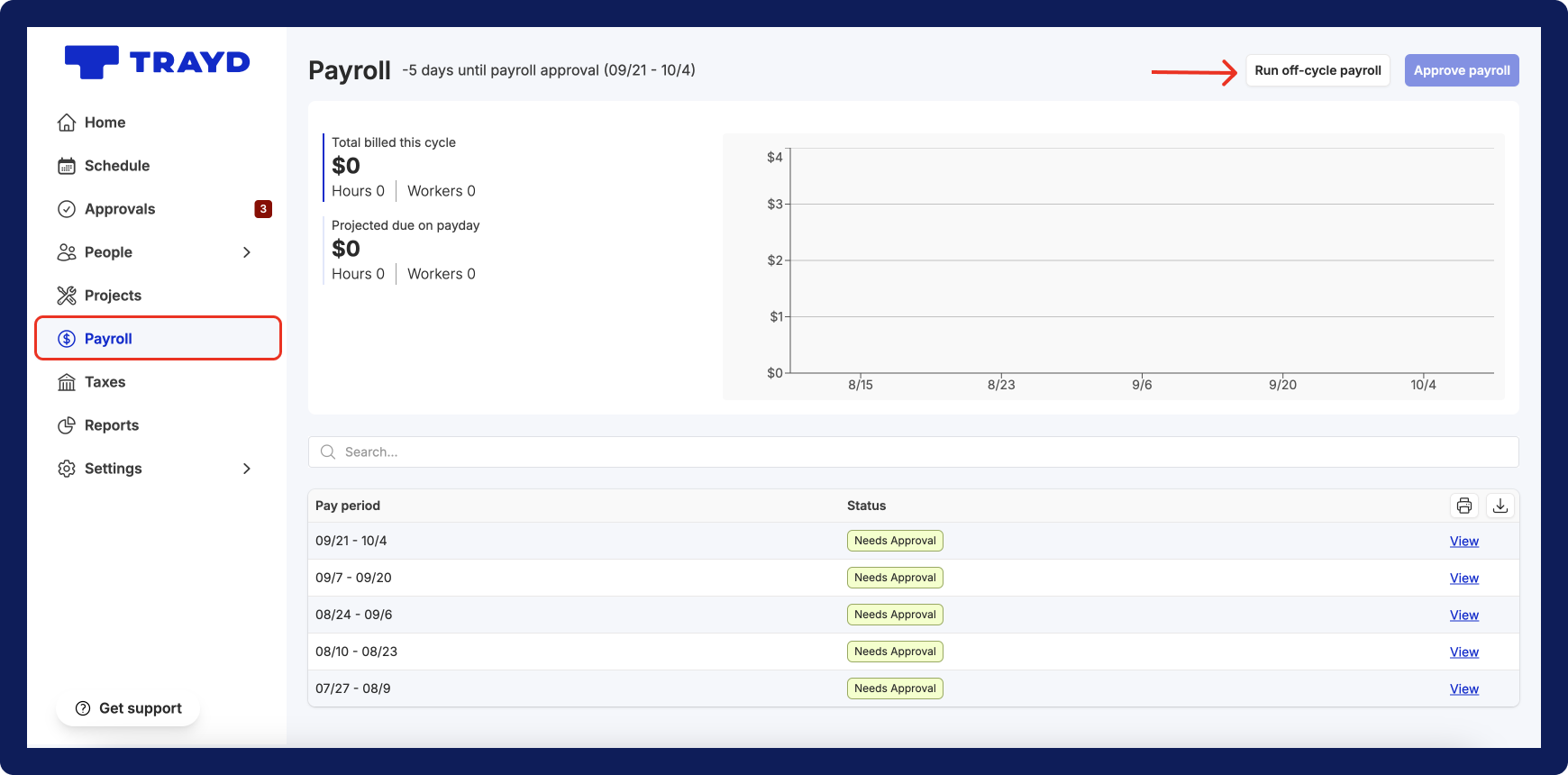
- In the “Create off-cycle payroll” modal, add the period start date, period end date, and the check date.
- Click the blue
Create off-cycle payrollbutton on the bottom right side of the modal.
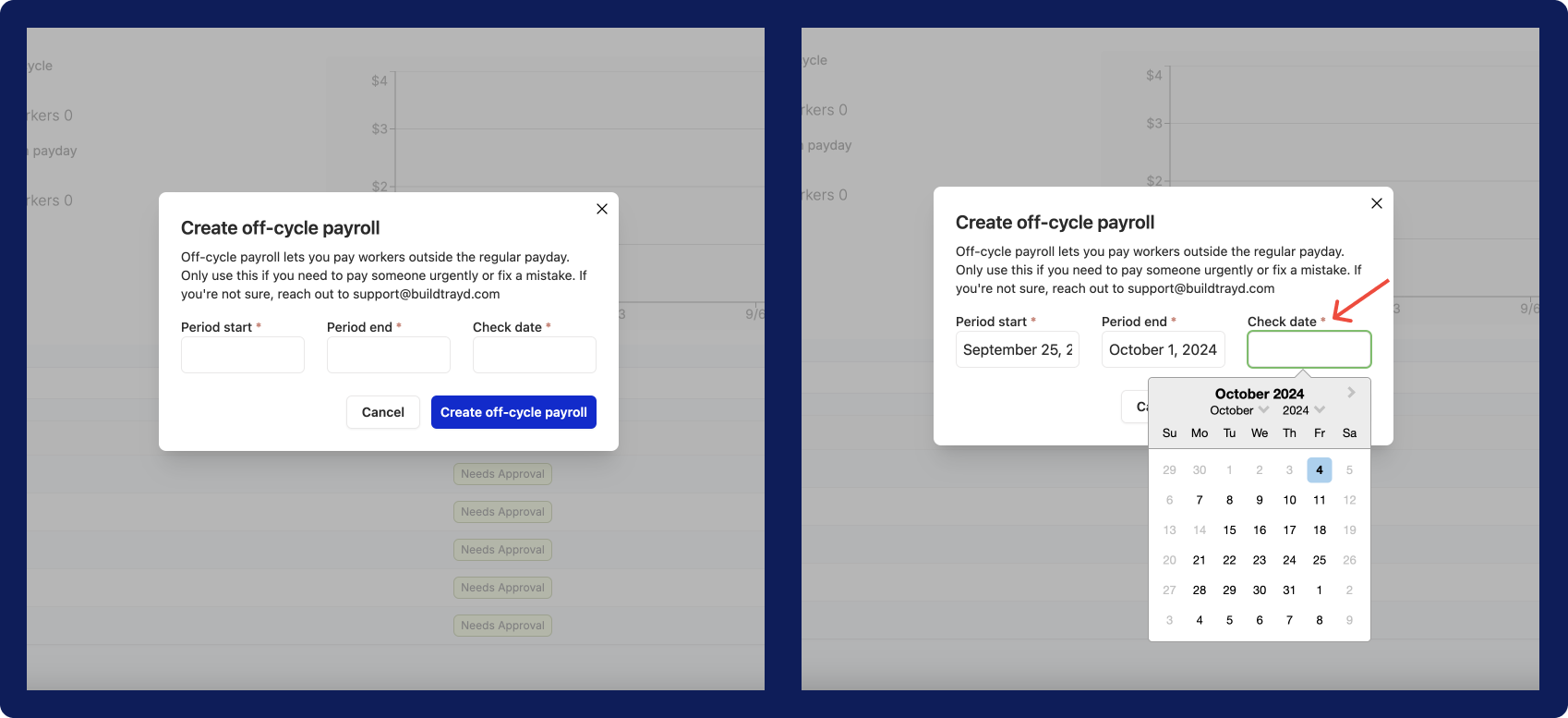
- On the off-cycle payroll screen, click on the
Show # workers not in payrolldropdown to display all hourly workers. - Select all the workers you would like to pay and click the
Add to payrollbutton.
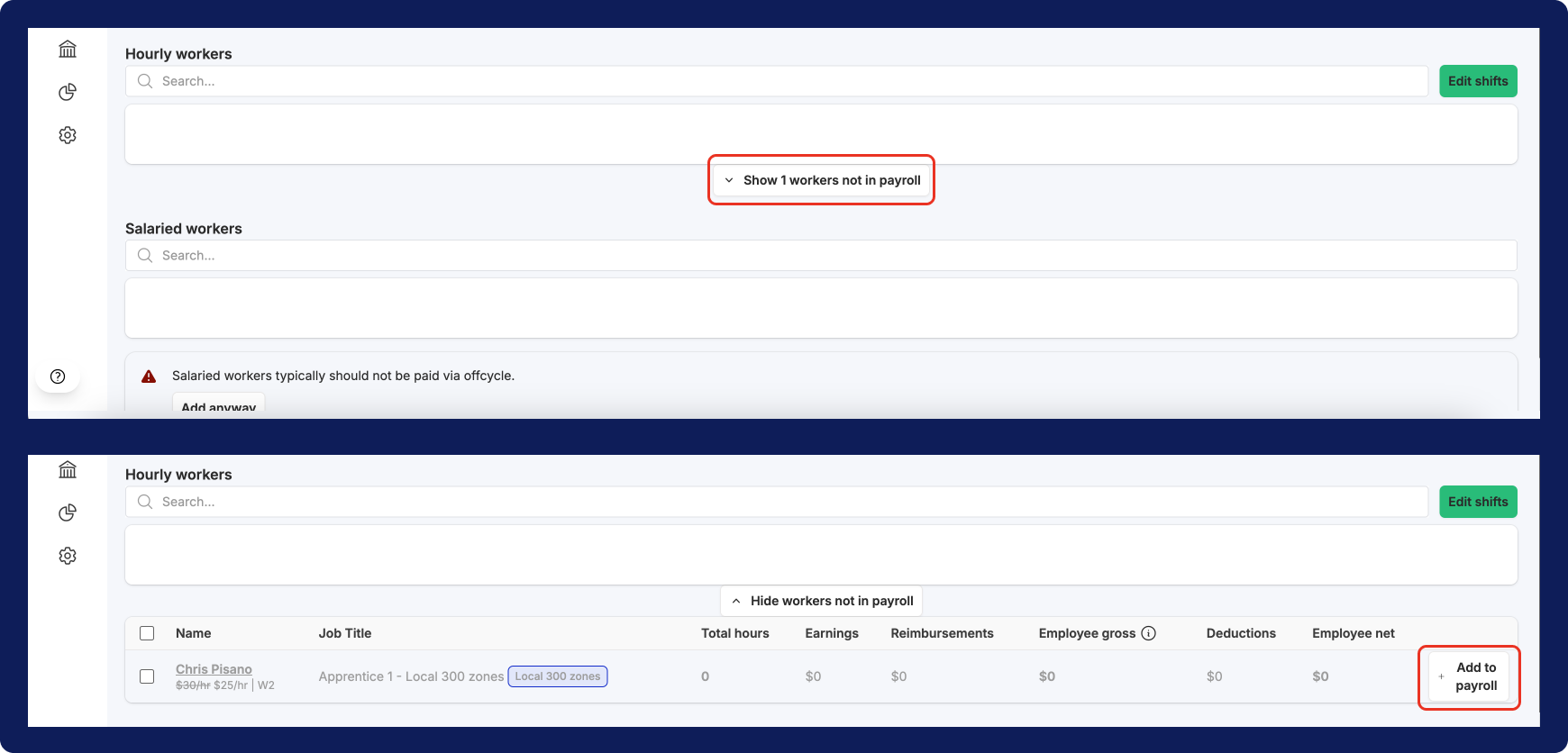
- Once you have selected all the workers, click the green
Edit shiftsbutton to begin updating payroll. - Once you are done updating payroll, save your changes and click the
< Back to payrolllink.
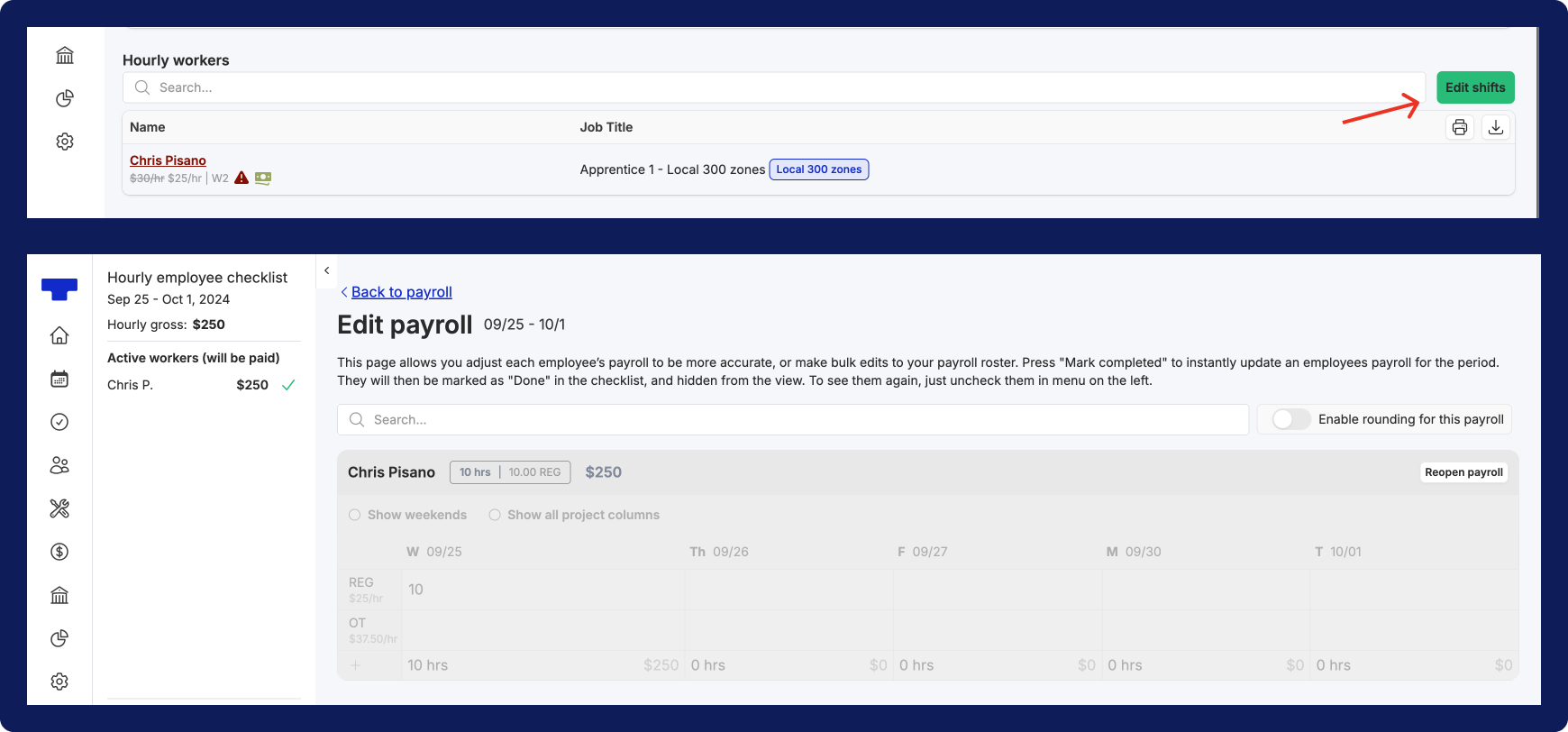
- After reviewing and confirming that payroll is correct, click on the blue
Submit payrollbutton.
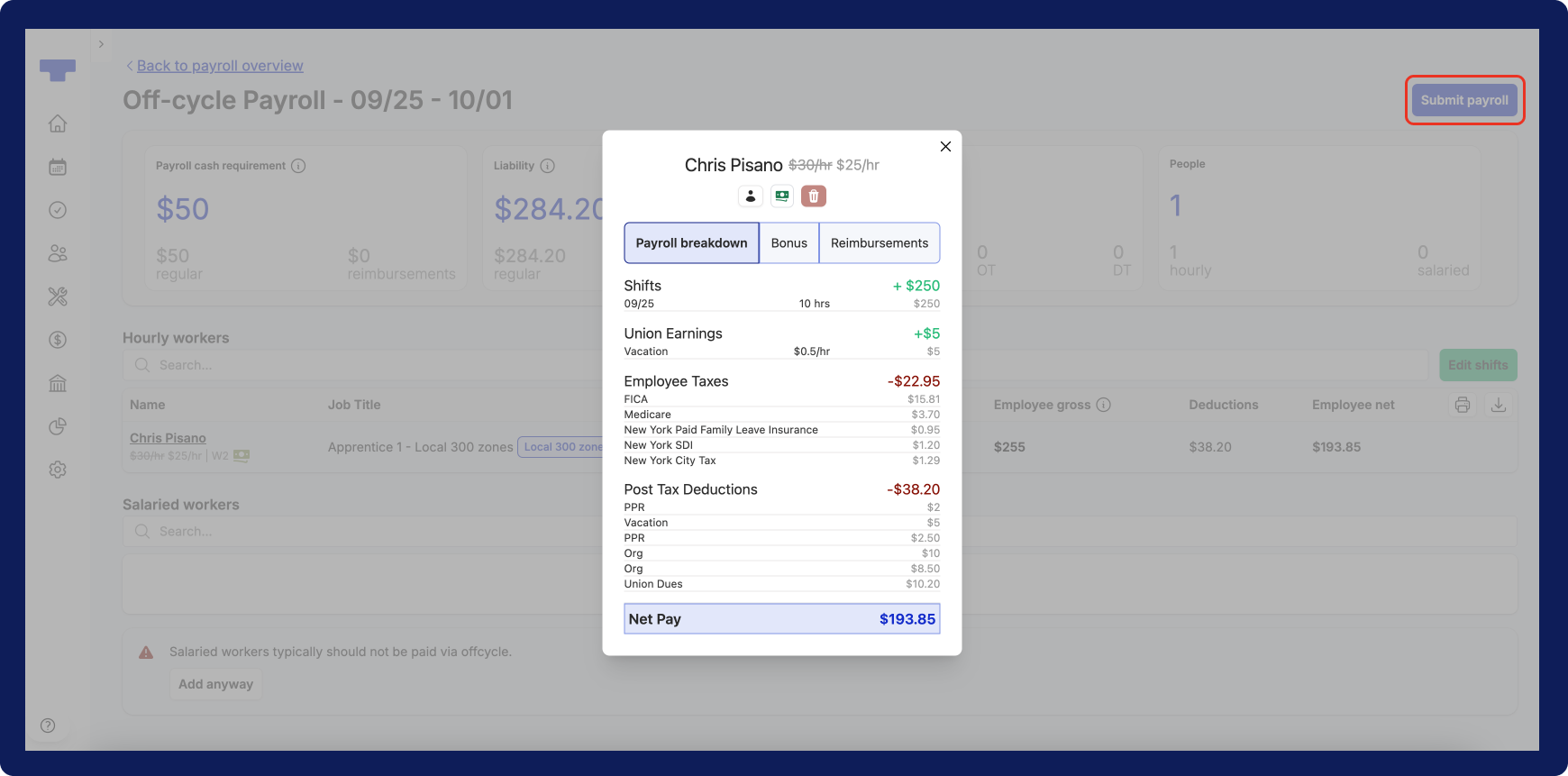
- You will see the “Submitting payroll” modal pop up. Select the blue
Submitbutton. - Then, you will asked to select whether you want to select a regular payment or instant payment. Select your preference and click the blue
Nextbutton.
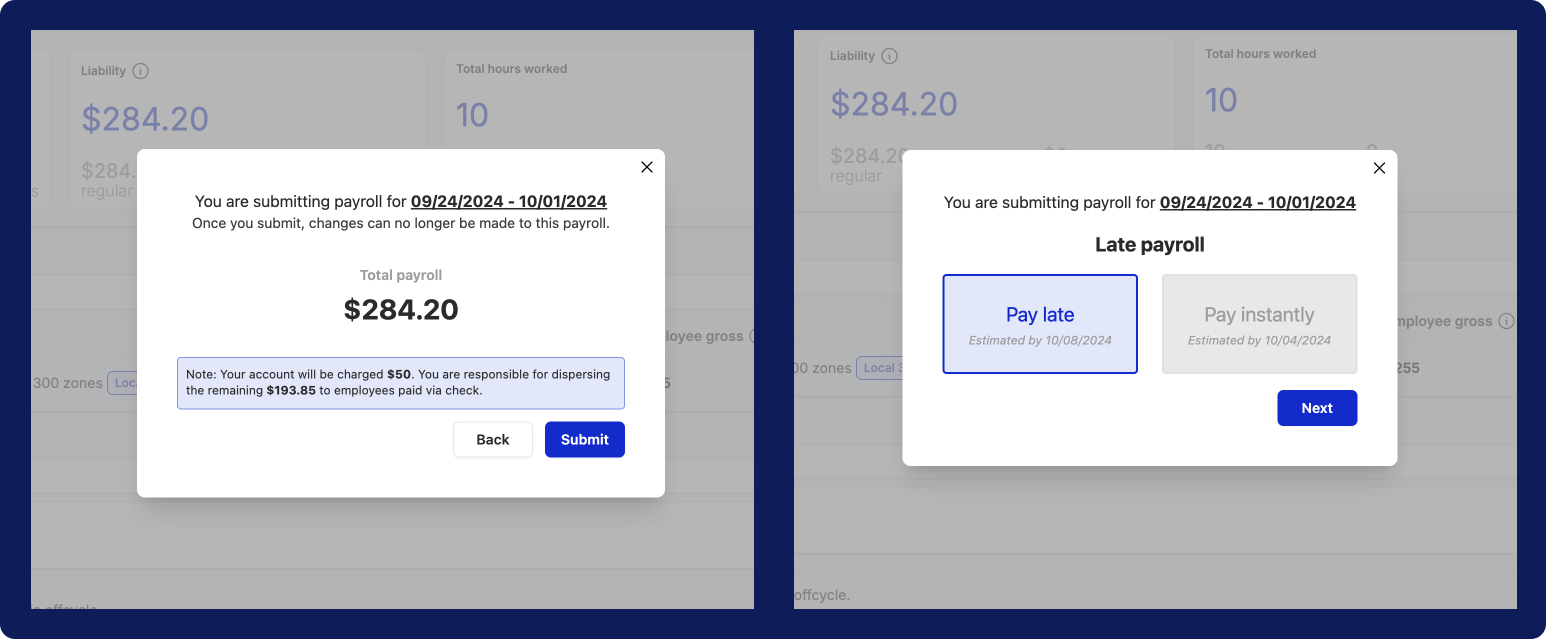
All set! you have successfully processed an off-cycle payroll.