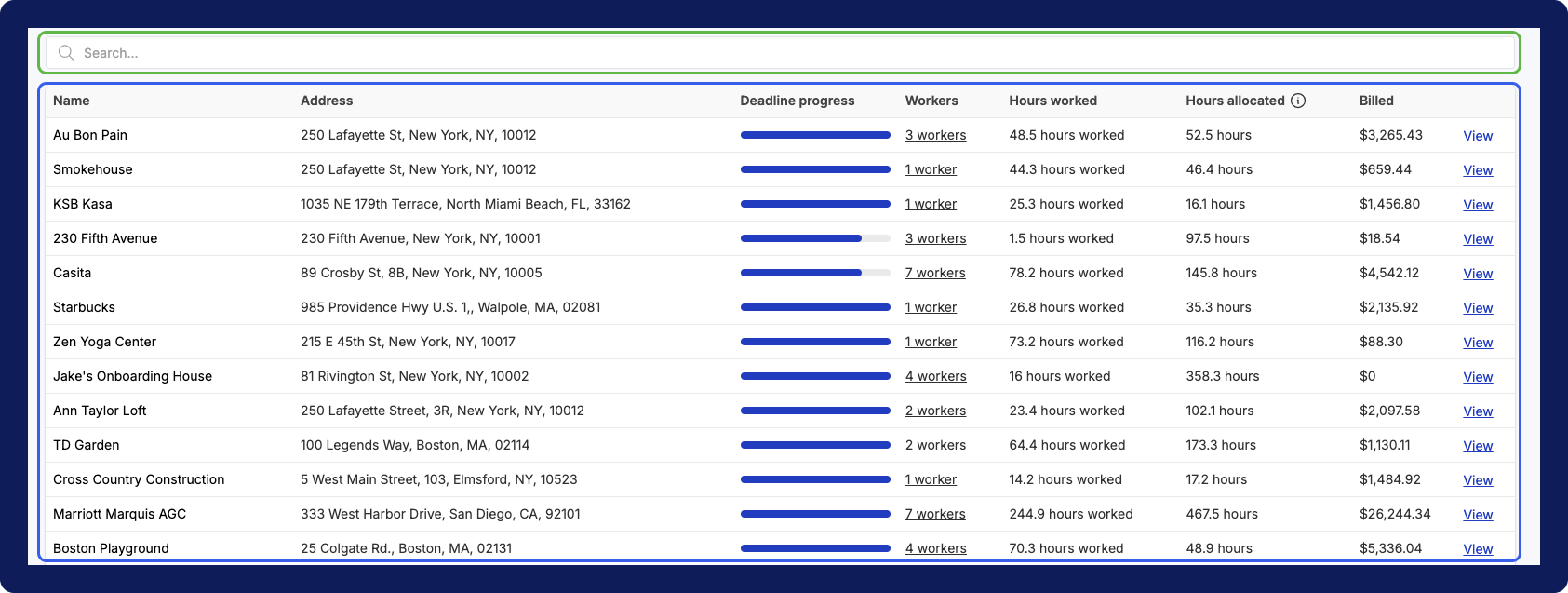Navigating the projects screen
Tags: Project, Subcontractors
Overview
The Projects screen is where you can navigate to:
- Create a new project
- Get a high-level overview of your projects
- View archived projects
On the Projects screen, you’ll notice 3 main sections for project data:
- The insights component
- The map component
- The project tables component
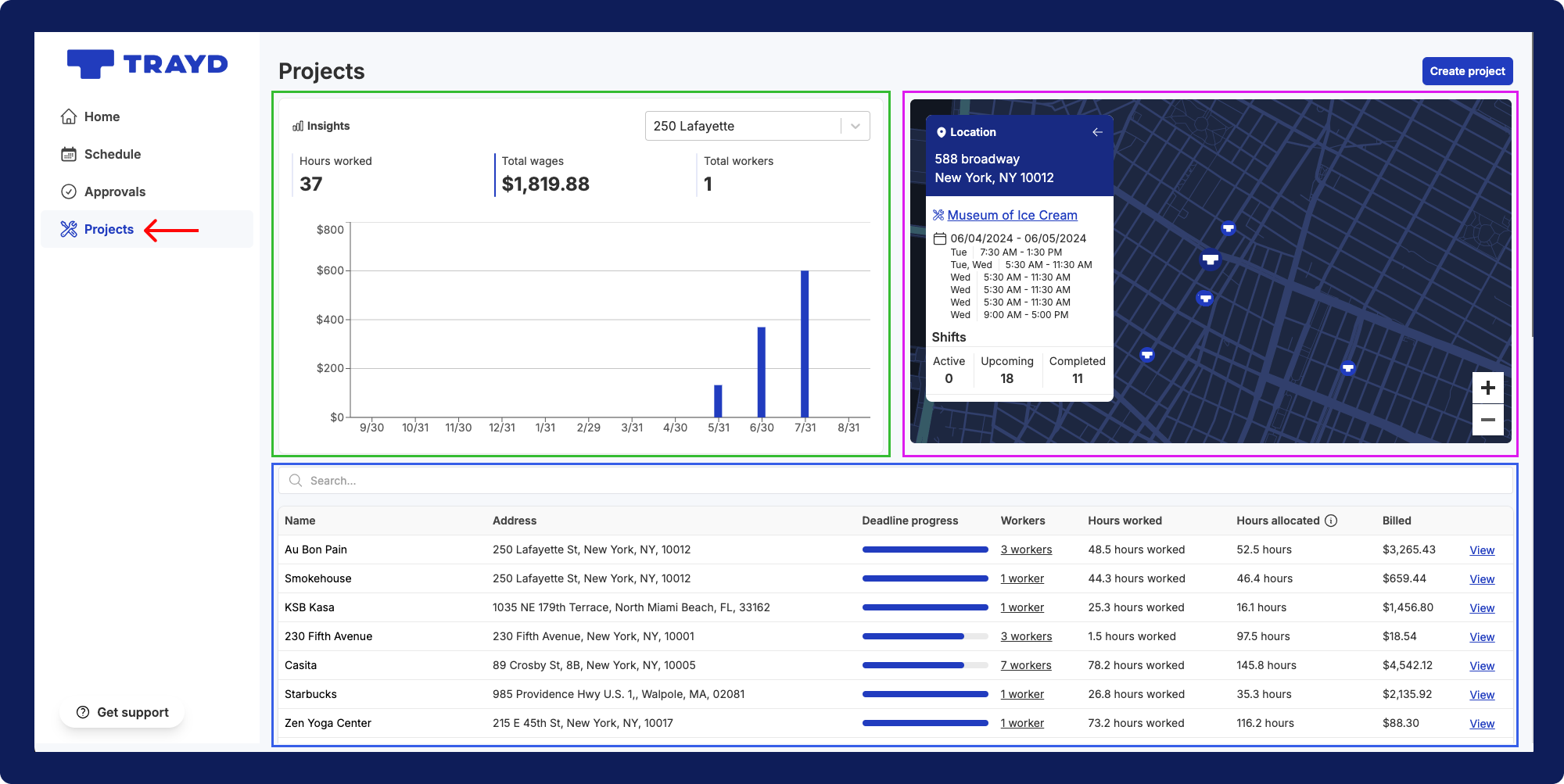
In addition to these 3 main sections you can also find:
- The
Create projectbutton - The
show archived projectslink
Main components
Insights
The insights component provides high-level figures for a project, including:
- total hours worked → total hours marked completed for the project
- total wages → total wages processed for the project
- total workers → the number of workers assigned to the project
The data visualization table on the bottom provides a breakdown of the labor costs (wages) for a project. You can use the dropdown on the top right to select the project you’d like to see.

Map
The map component provides an overview of project locations and shifts. To see information on a specific project, you can click on a project in the list or click on one of the locations on the map.
When a project is selected, you’ll see:
- location details
- shift details (completed, active, and upcoming)
- list of workers assigned to the project
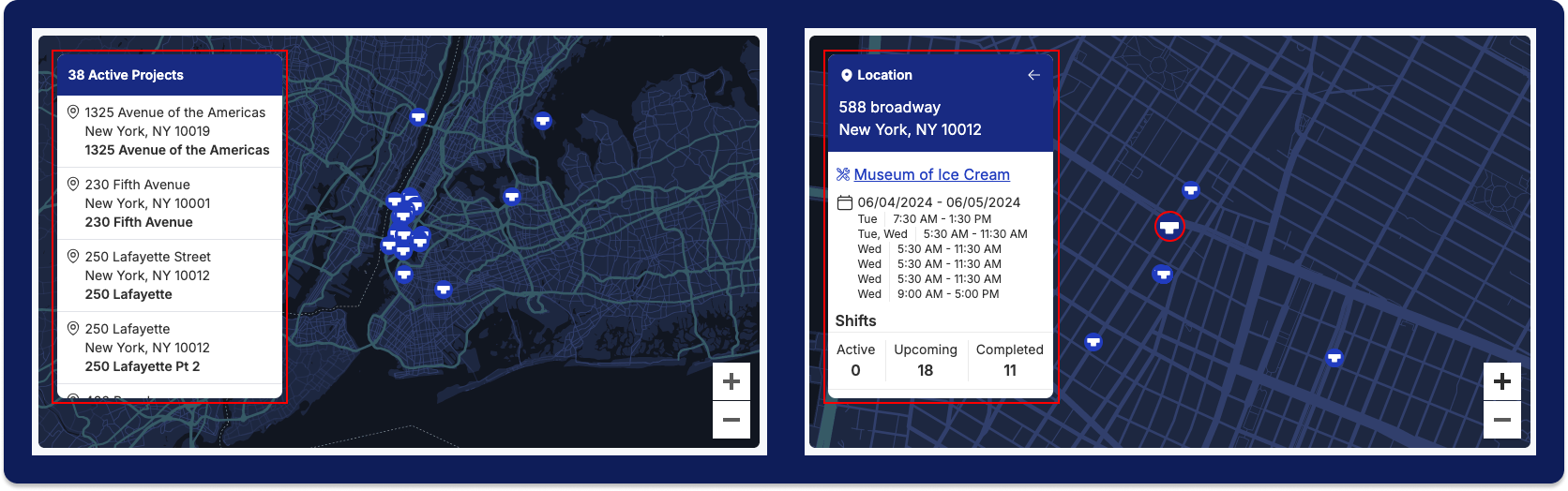
Projects table
The project section includes a more detailed overview of each project. To easily find a project, you can use the search bar. You can also select a column title to sort by the ascending or descending order. To see all details for a project, you can go ahead and select the View link to the far right of the project row.