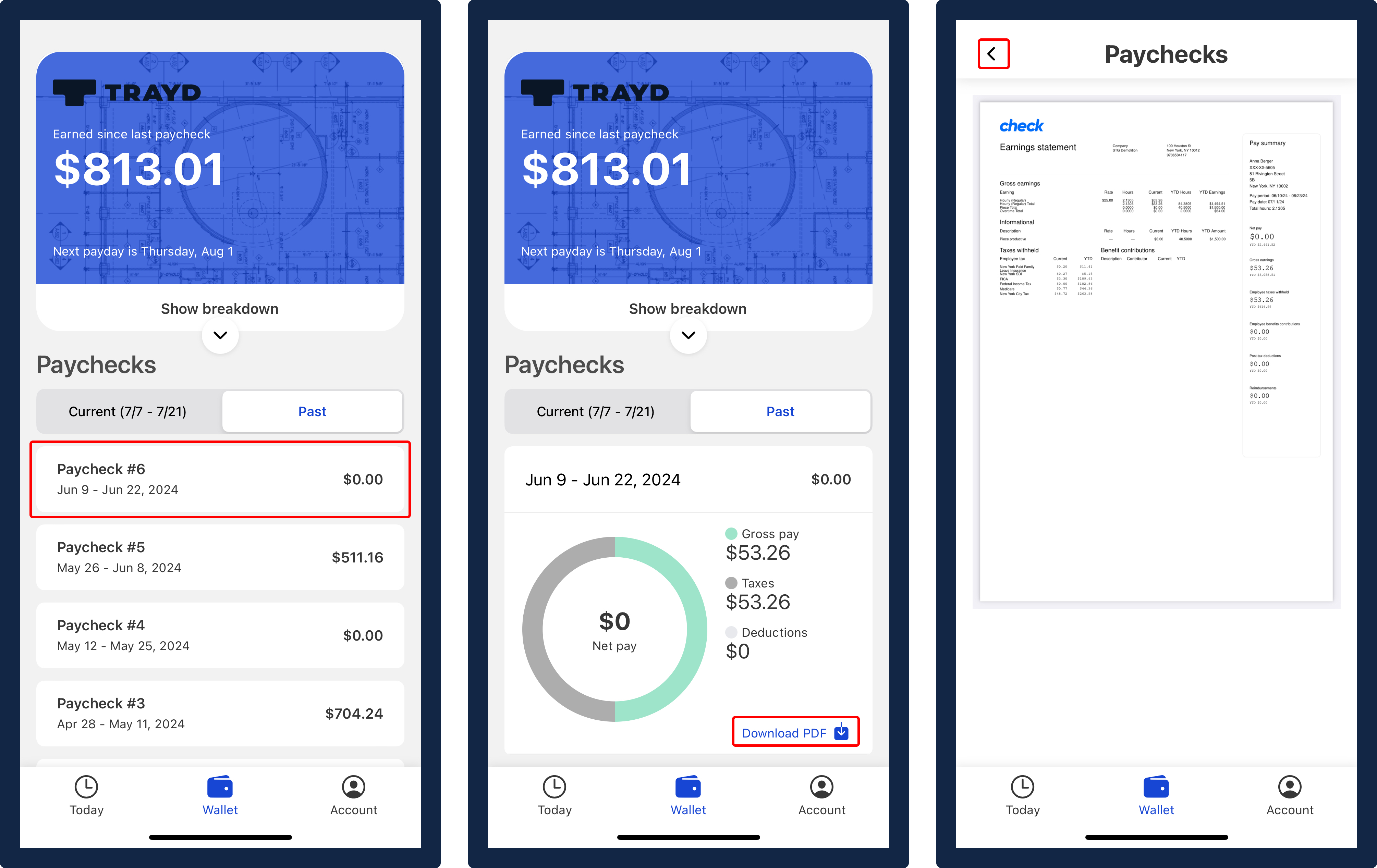Navigating my wallet
Tags: Payroll, Workers
Wallet overview
The “Wallet” tab on Trayd mobile, provides you with all of your paycheck details. The main screen displays a current snapshot of:
- The amount you earned in your paycheck for the last pay period
- The date of your next payday
- The amount earned for each shift in the current pay period
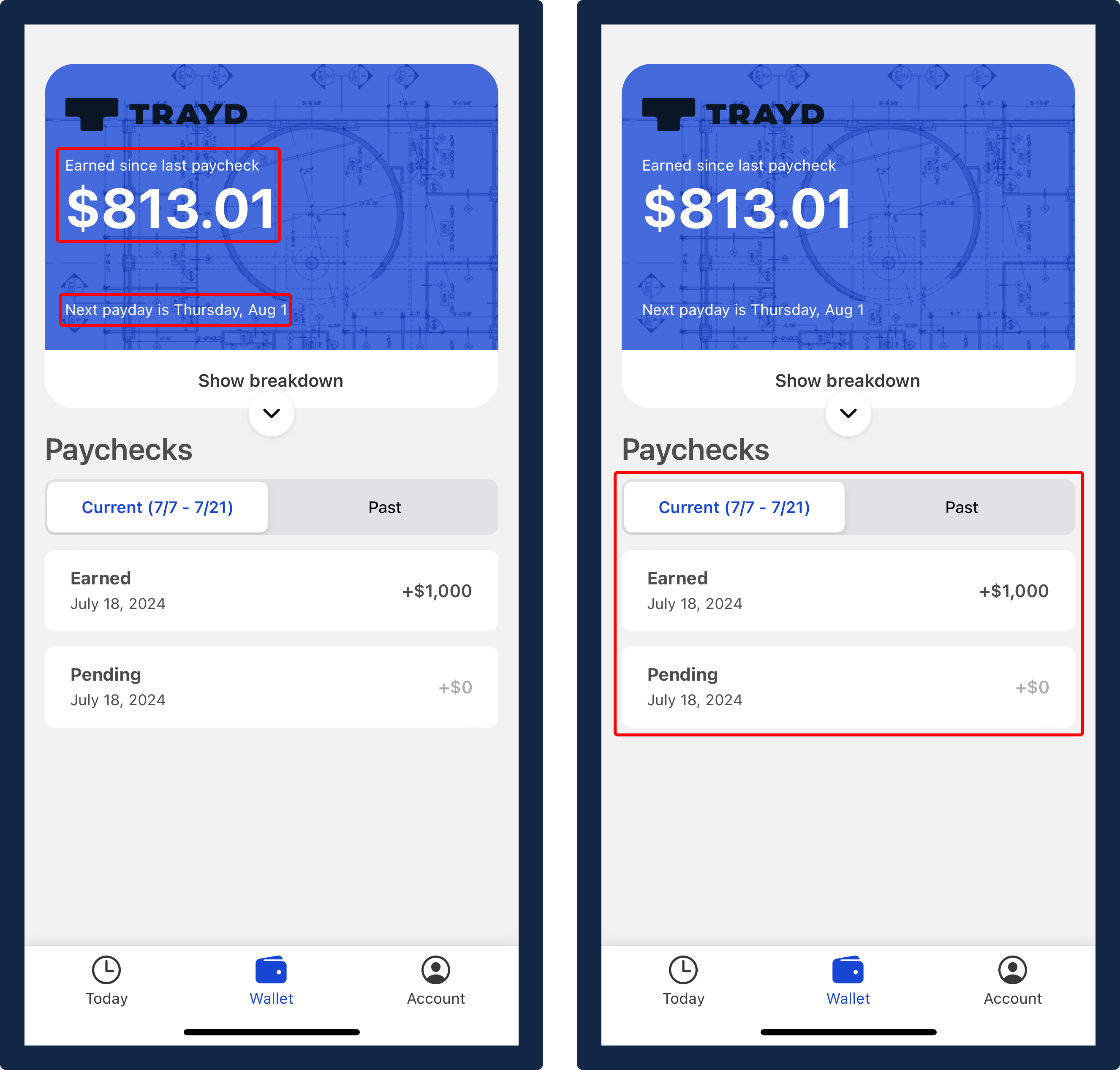
Extra details: last paycheck
The amount displayed under “Earned since last paycheck” reflects the amount of money that you take home. This is also known as your net pay.
If you would like to see additional details for your most recent earned paycheck, you can go ahead and click the Show breakdown button. This section will display the following information related to your last paycheck:
- Hours: the total hours worked for the pay period
- Gross: the total amount earned before any deductions or taxes are taken out and before any reimbursements are added
- Taxes: the total amount taken out from taxes for that pay period
- Deductions: the total amount taken out from deductions for that pay period
- Reimbursements: the total amount reimbursed for that pay period
Net Pay = Gross Pay - Taxes - Deductions + Reimbursements
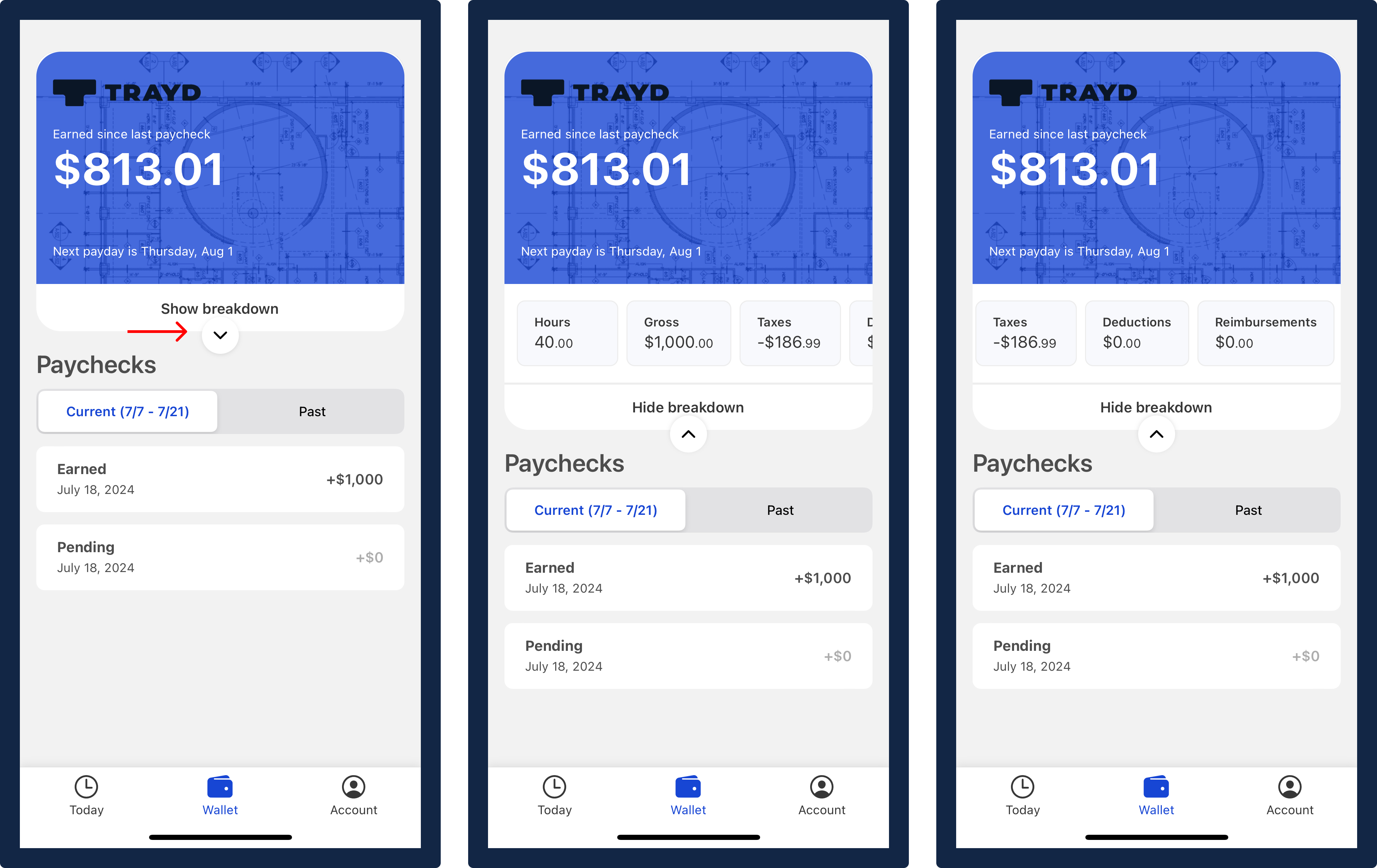
Paychecks
Current paycheck tab
For the current paycheck, you will see the dates that belong to the current pay period and a list of each shift that belong to that pay period. For each shift, you will see 3 data points:
- The status of the shift (i.e. Earned or Pending)
- The date of the shift
- The gross amount earned for the shift (not the net amount you will take home)
Under the “Paychecks” section, you can click on a shift to see a popover that provides additional information on the status of your shift. An “Approved” shift either does not require approval or already has been reviewed and approved by your boss. A “Pending” shift still requires approval from your boss.
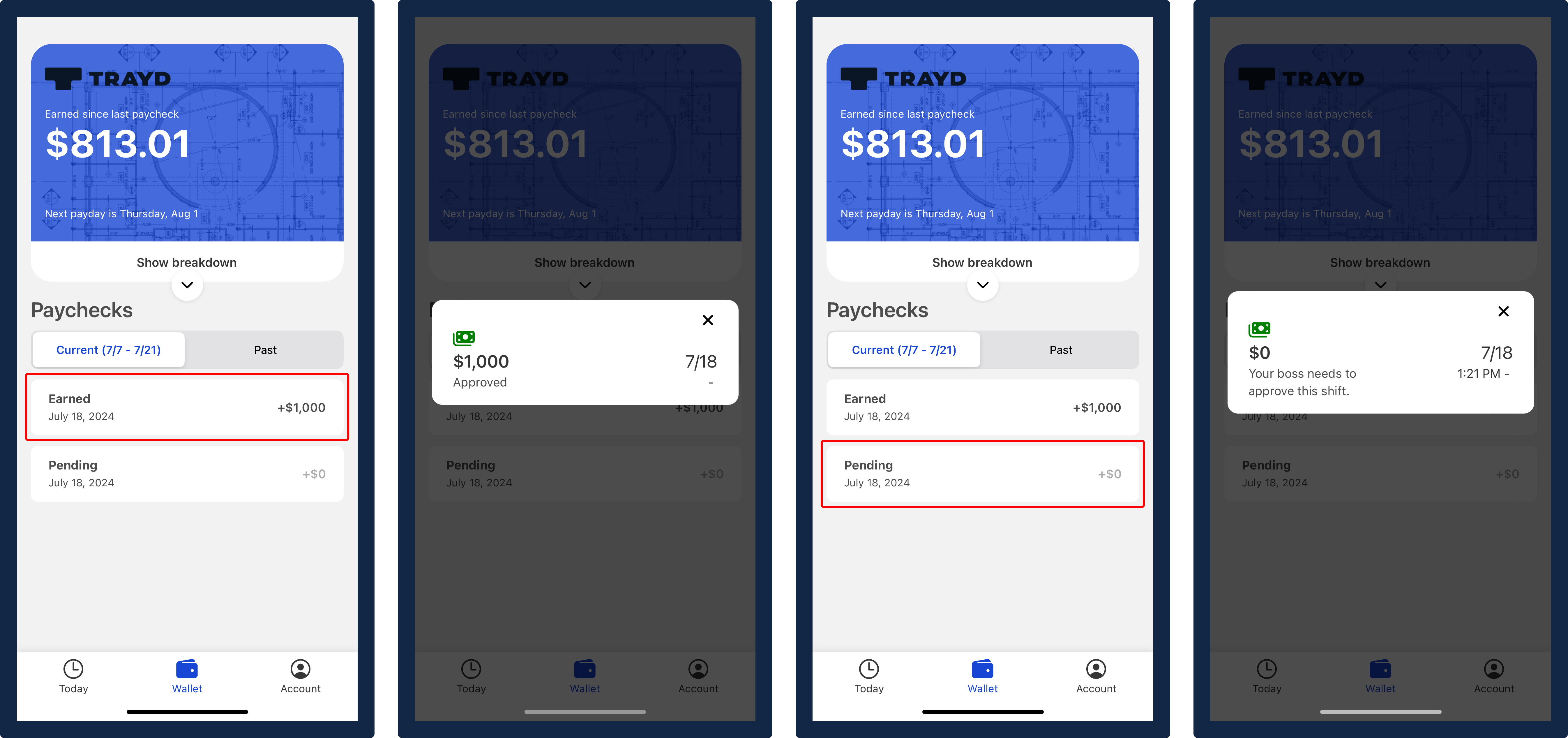
Past paychecks tab
Under the “Paychecks” section, you can toggle to Past to see all of your past paychecks. For each paycheck, you will see the relevant pay period and your take home pay (the net amount earned).
If you would like to see additional information for a specific paycheck, you can click on that paycheck container to see a dropdown of all relevant information (gross pay, taxes, and deductions). You can click on the paycheck container again to hide the dropdown.
Inside the dropdown, you can click Download PDF to see the “Earnings statement” for that specific paycheck. The PDF file shows additional information, including Year-to-Date totals.