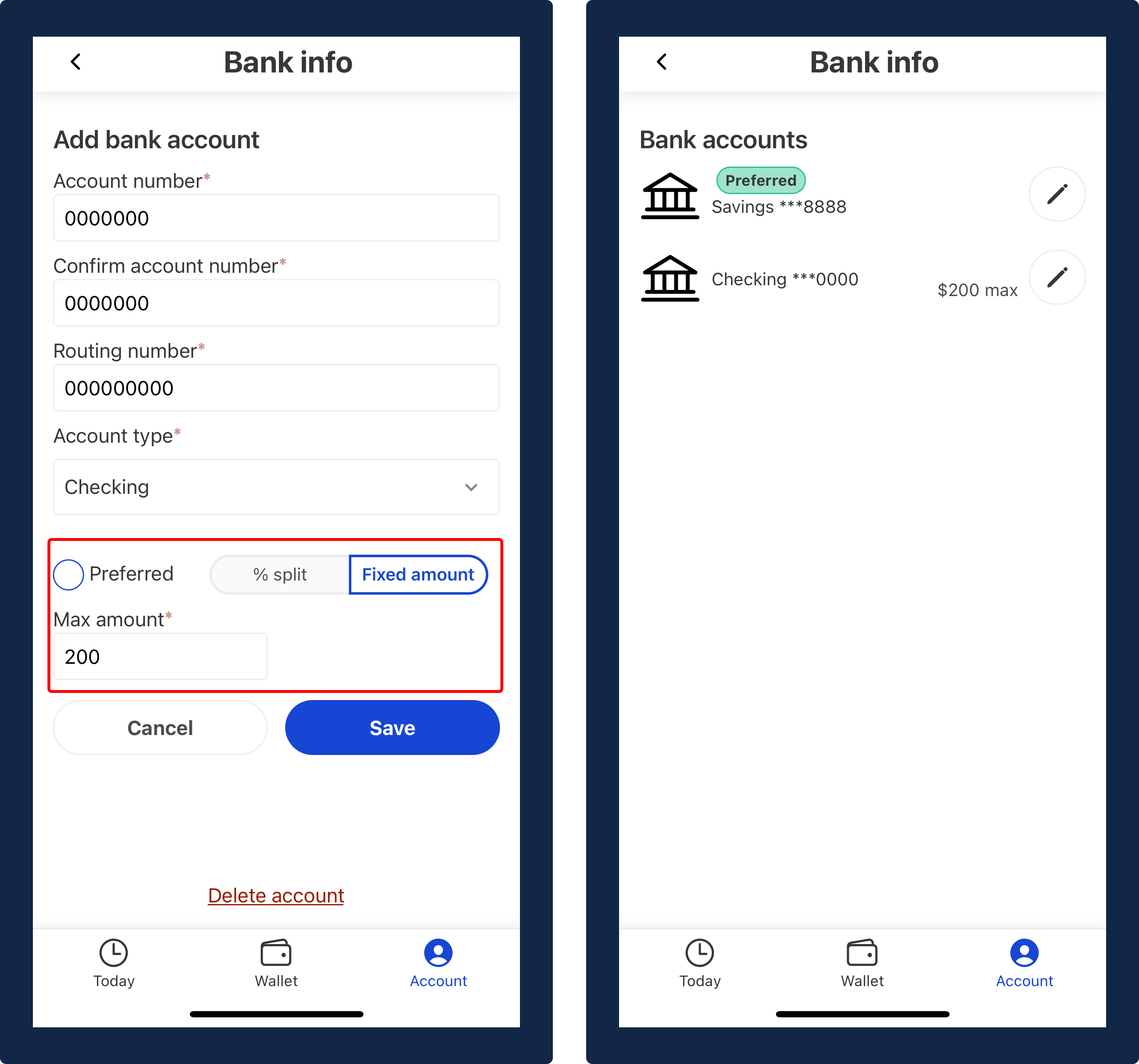How to: manage my bank account(s)
Tags: Payroll, Process, Workers
Navigating to the Bank info screen
- Select the
Accounttab on the far right of the bottom navigation bar. Then, select the settings⚙button on the top right corner of the “Account” screen. - On the “Settings” screen, select the
Bank infooption.
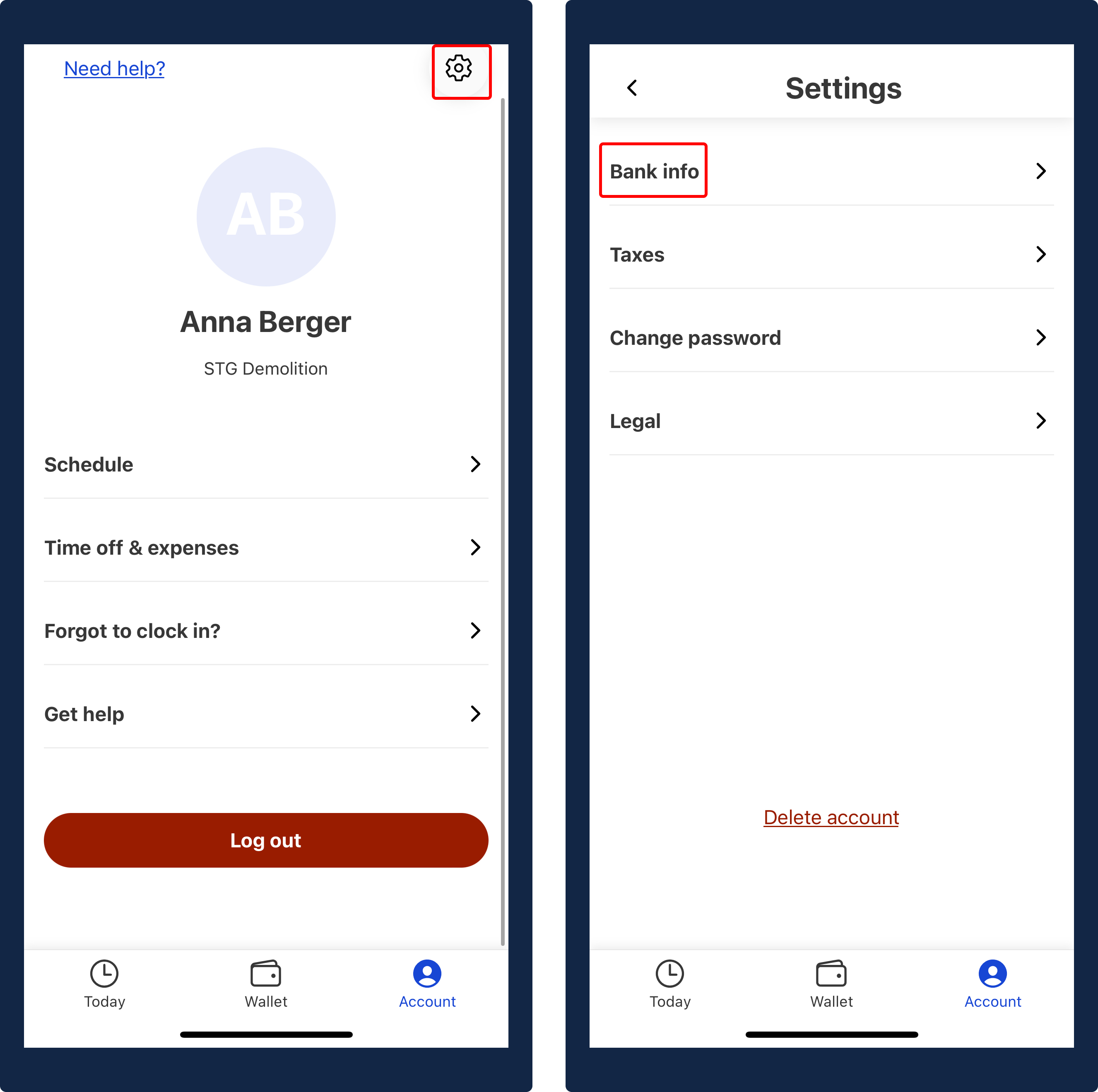
Updating an existing bank account
- In the “Bank Info” screen, select the edit
🖊button on the right side of the bank account you would like to update. - In the “Bank Account” screen, go ahead and update all the relevant bank details. Click
Saveonce you’re done.
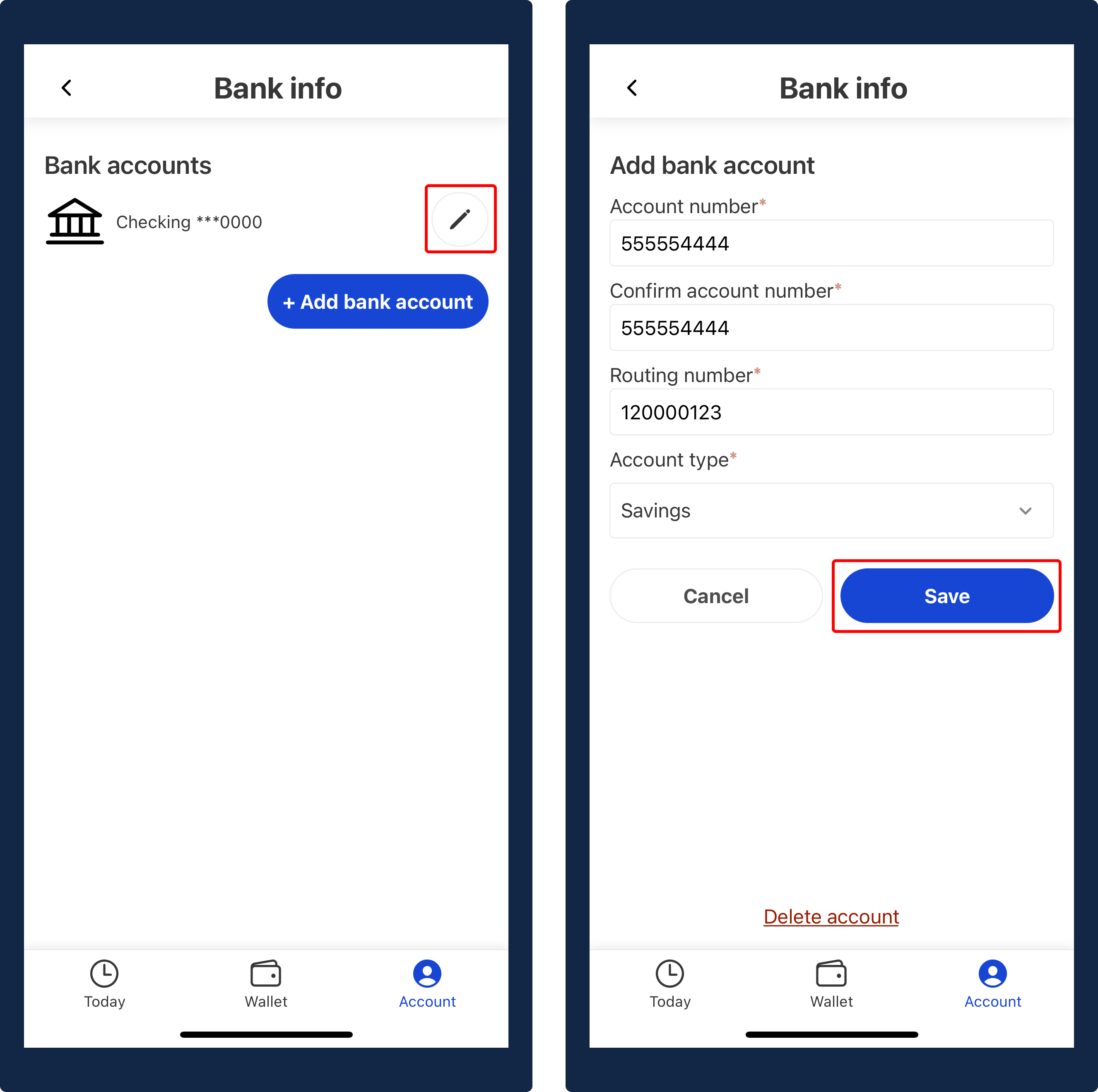
All set! You have successfully updated your bank account for payroll.
Adding a new bank account
- In the “Bank Info” screen, select the
+ Add bank accountbutton on the bottom right side of the “Bank Accounts” section. - In the “Bank Account” screen, go ahead and all all the relevant bank details. Click
Saveonce you’re done.
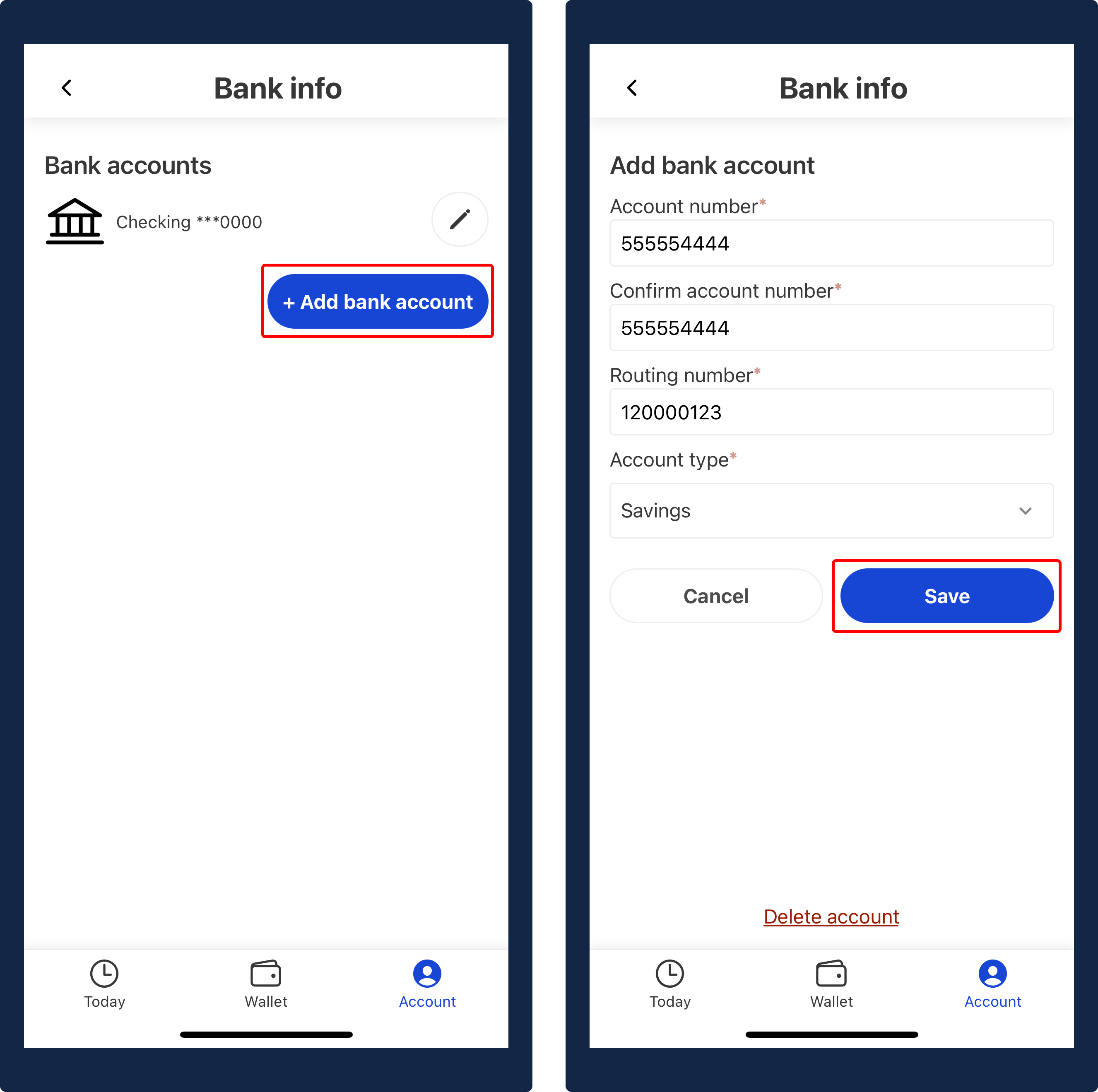
Splitting My pay between bank accounts
- To Split your pay between bank accounts, you will first have to add the new bank account that you would like to allocate a portion of your pay to.
- Navigate to the “Bank Accounts” screen where you will see a list of your bank accounts. You’ll see that your primary bank account is marked as “preferred.”
- Next, click the edit
🖊button that is on the right side of the 2nd bank account - Now, you will see a section in the bottom that allows you to select the type of split pay you would like to apply: (1) percentage split (%) and (2) fixed amount ($)
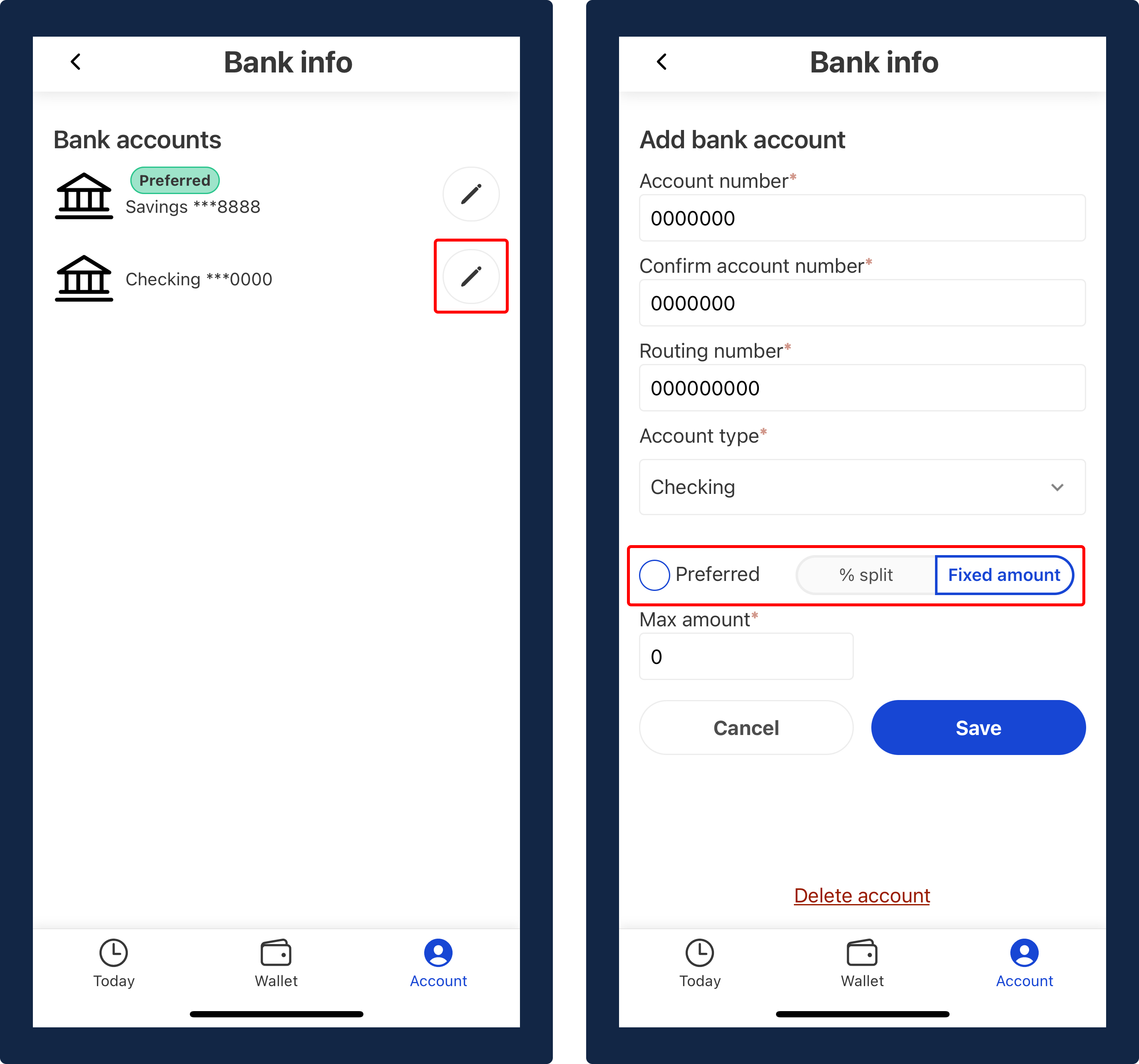
- In the “Max amount” text field, add the amount you would like to receive for this bank account.
- When you’re done, click the
Savebutton. In the “Bank Accounts” screen, you’ll the max amount allocated in your second bank account.