How to: clock in & out of a new shift
Tags: Process, Schedule, Workers
View upcoming shifts
In the “Today” tab, you will be able to see a list of the most recent upcoming shift under the “Upcoming jobs” section. Right above this section, you will see a button that lets you clock in.
If you have an upcoming shift for the current day, you will see the Go to shift button. If you do not have an upcoming shift for the current day, you will see the Clock in manually button.
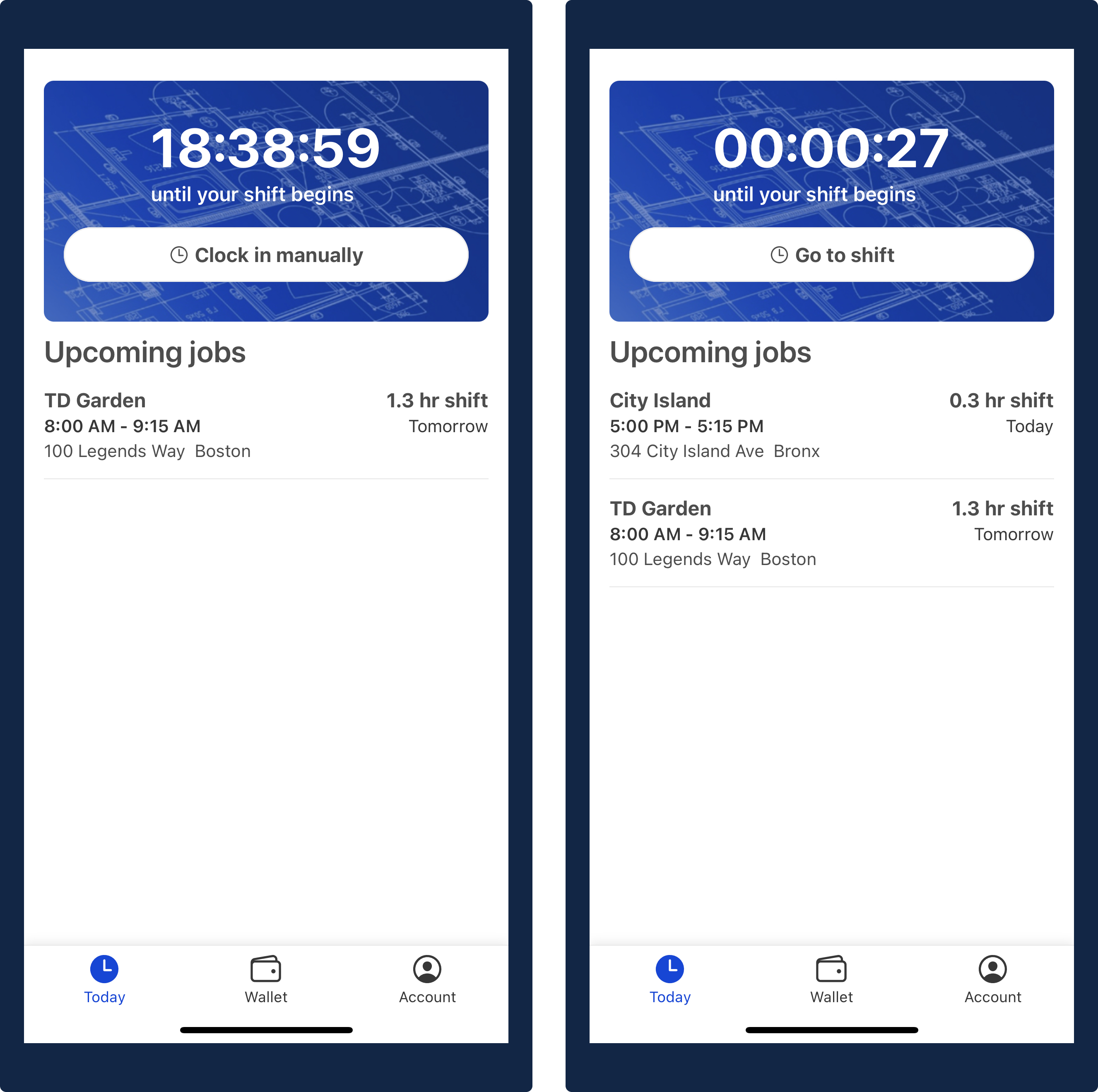
How to clock in
- On the “Today” tab, select the
Clock in manuallybutton. - Next, you will see a pop-out that asks you to confirm that you are on the job site. If so, then click the
Yes, clock me inbutton. - You will be taken to the “Clock in Manually” screen. Here, select the
Clock inbutton. - If you do not need to select a project for your shift, then click the
Yes, clock me inbutton to successfully clock in to your shift.
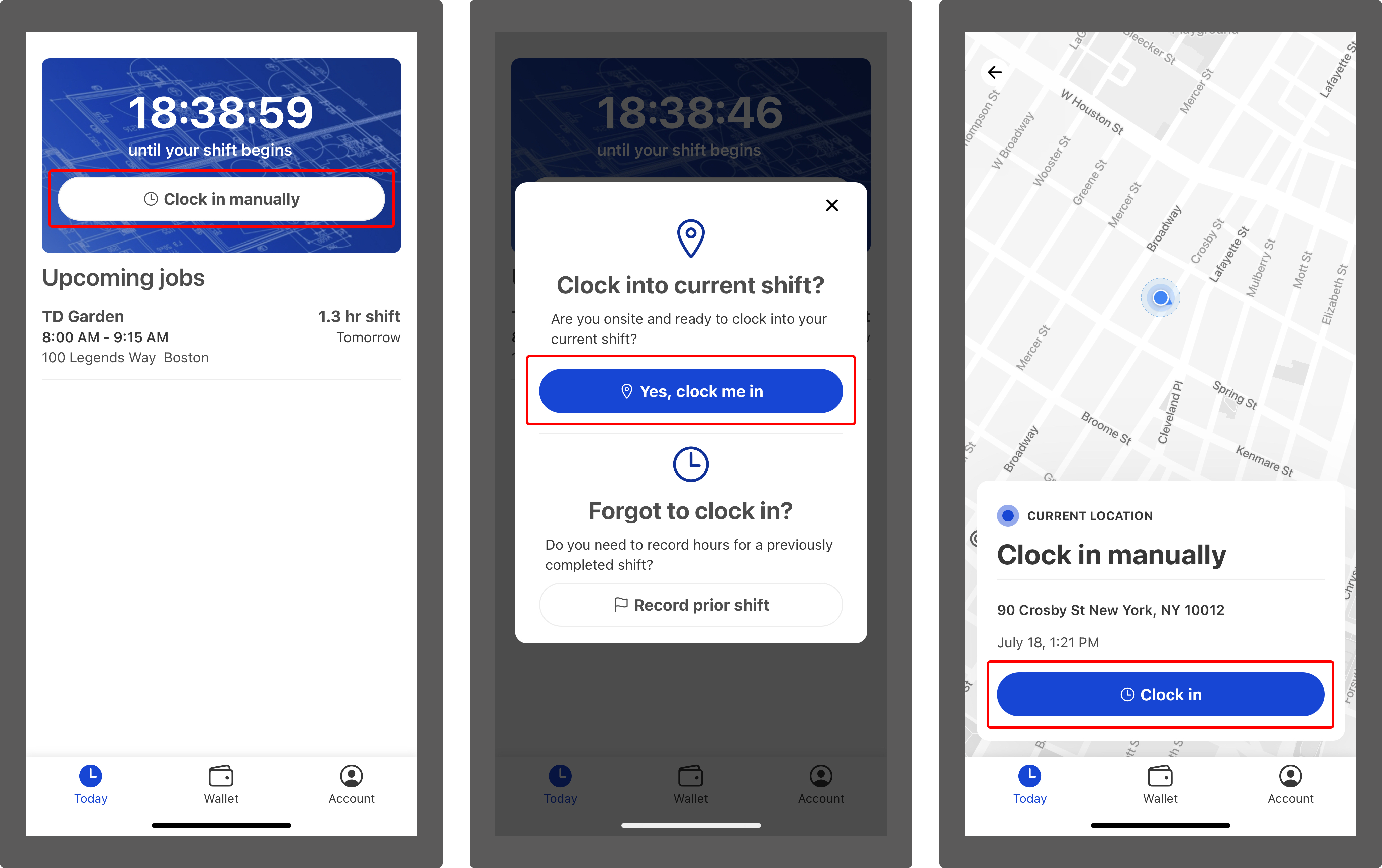
- If you need to select a project for your shift, then select the address or edit 🖋️ button on the screen.
- In the pop-up, select a project from the dropdown.
- Lastly, click the blue "Clock me in" button.
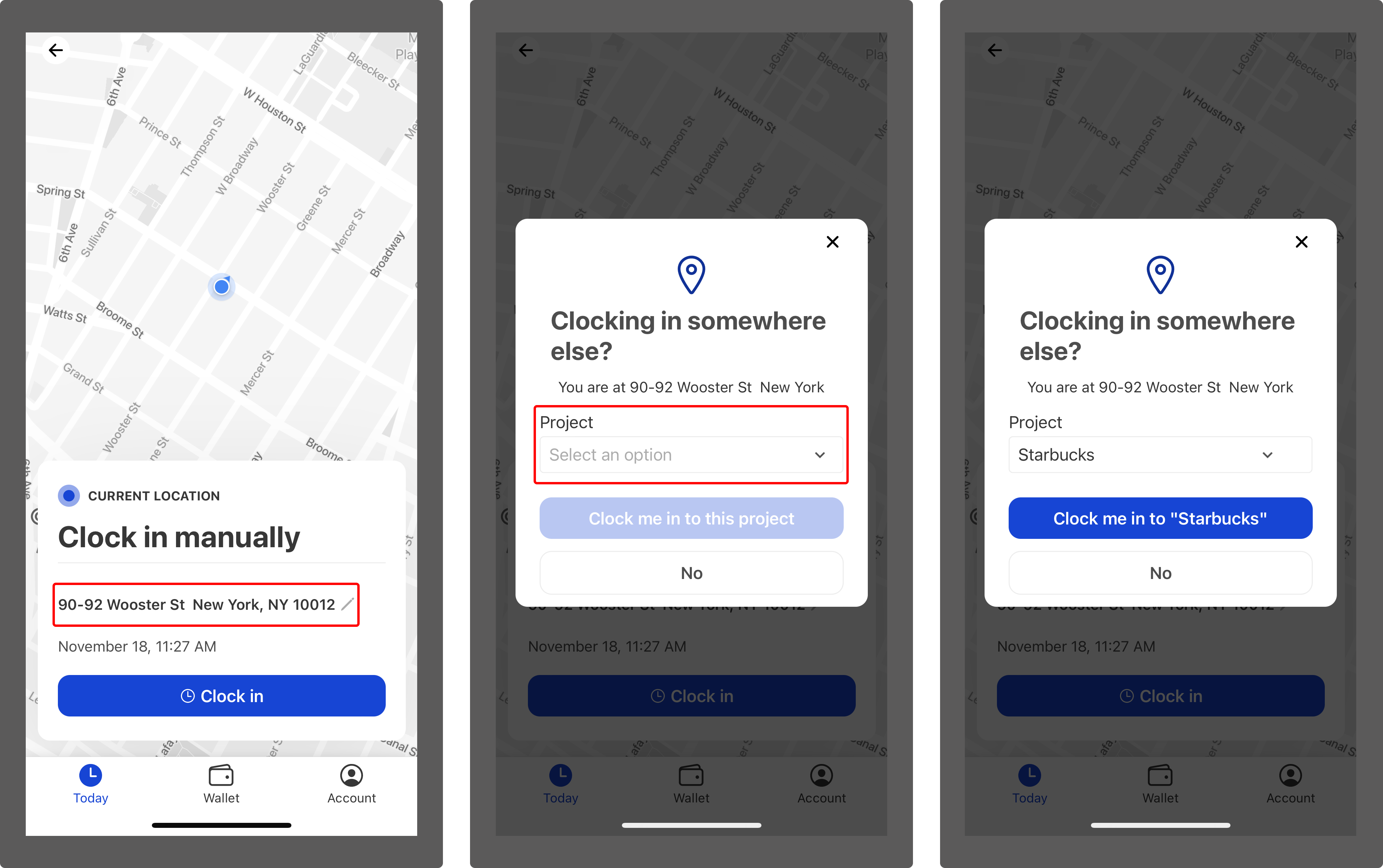
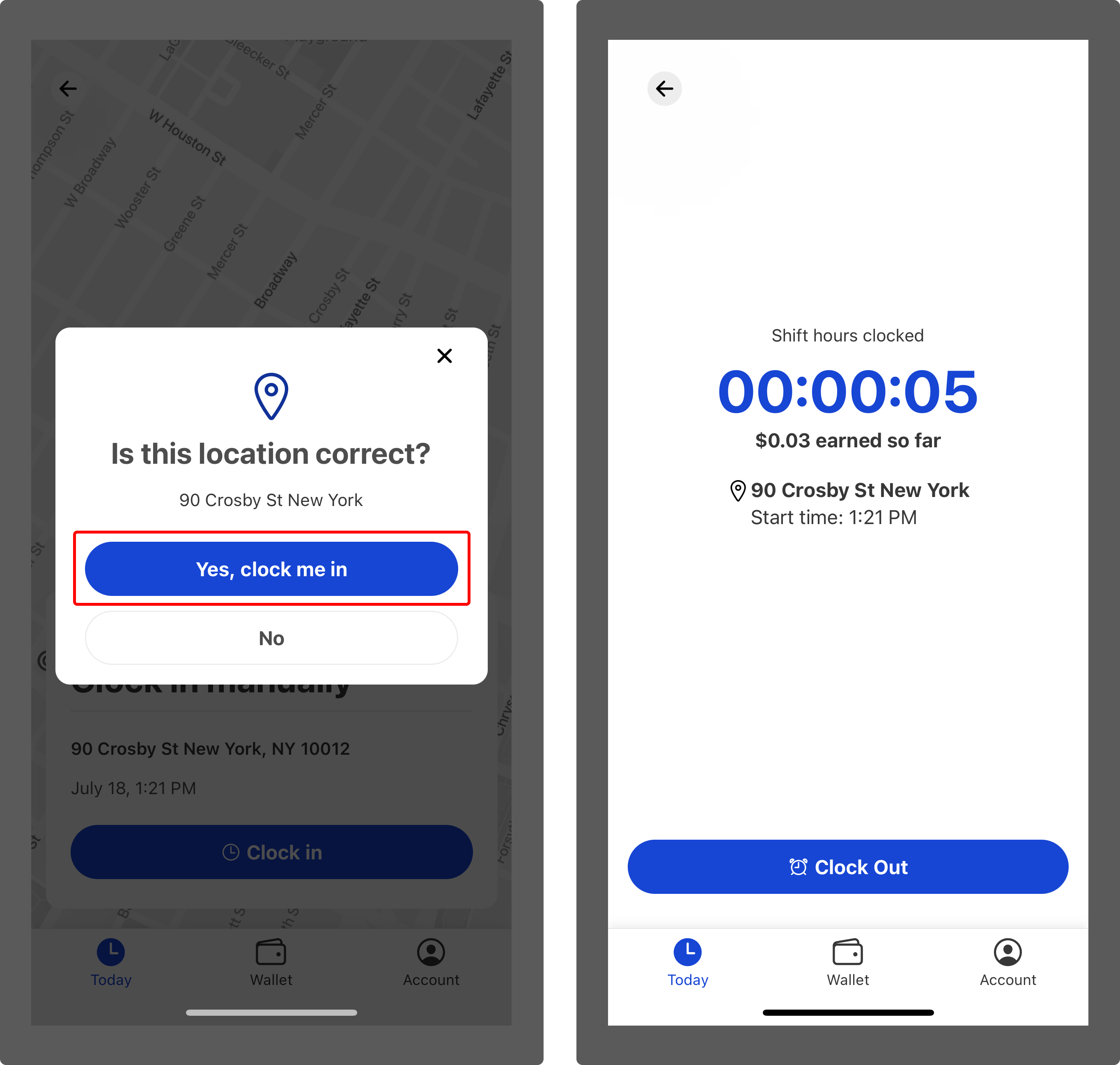
How to clock out
- On the “Today” tab, click the
Go to shiftbutton. - Once you are on the shift screen, click the
Clock outbutton. - If your shift belongs to a project, make sure to select the relevant project in the drop-down.
- Select the
Clock outbutton again to confirm that you want to clock out. You also have the option of adding a note if you would like to share a reason as to why you are clocking out.
